Want to access Bible Gateway on your iPhone? In just a few simple steps you can add Bible Gateway to your iPhone’s home screen. Once you’ve added it, it functions much like an app: tapping on the Bible Gateway button opens Safari directly to Bible Gateway, where you can use all of our Bible search features. To set it up, just follow the directions below:
- Open Safari and browse to m.biblegateway.com on your iPhone.
- Tap the
 icon located at the bottom of the screen.
icon located at the bottom of the screen. - Tap “Add to Home Screen.”
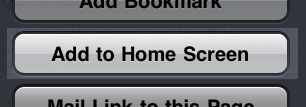
- Tap “Add” at the top right of the screen:

- Your iPhone should automatically navigate back to the home screen, where you’ll see the Bible Gateway icon listed among your other applications:
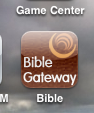
- Access m.biblegateway.com at any time by tapping this icon.
That’s it! These steps should work with any iPhone running iOS 4.3. Until an official Bible Gateway iPhone app is released, this is the easiest way to use Bible Gateway on your iPhone.
Note: While these instructions are specifically for the iPhone, the mobile version of Bible Gateway can be accessed by any mobile device with internet access.
